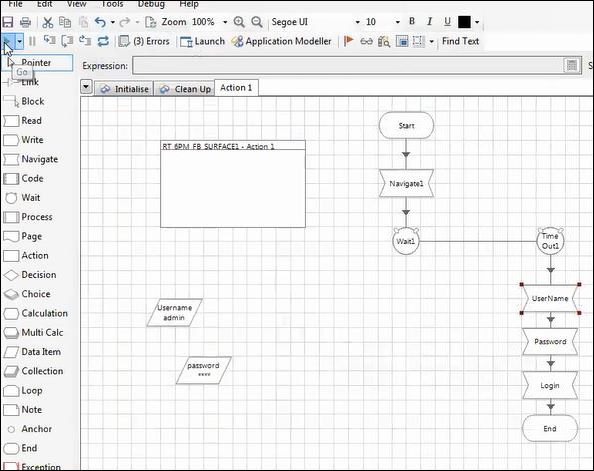- Blue Prism Tutorial
- Blue Prism - Home
- Blue Prism - Introduction to RPA
- Blue Prism - Introduction
- Blue Prism - Object Studio
- Blue Prism - Application Modeller
- Blue Prism - Process Studio
- Blue Prism - Exceptions Handling
- Blue Prism - Work Queues
- Blue Prism - Credentials Manager
- User, Role and Log Management
- Email and Surface Automation
- Blue Prism - Schedule Management
- Blue Prism Useful Resources
- Blue Prism - Quick Guide
- Blue Prism - Useful Resources
- Blue Prism - Discussion
- Selected Reading
- UPSC IAS Exams Notes
- Developer's Best Practices
- Questions and Answers
- Effective Resume Writing
- HR Interview Questions
- Computer Glossary
- Who is Who
Email and Surface Automation
We shall discuss email automation and surface automation topics in this chapter.
Email Automation
Before performing email automation, we need to give permission to our Gmail account we are currently using.
Follow the below steps to give the permission to the Gmail account −
Go to My Account page → Click on Sign-in & Security → Scroll to end of the page and select less Secure apps option → Enable it.
Step 1 − We need to configure the email settings in action.
Step 2 − Create two data items for username, password, from email address and to email address.
Step 3 − Provide the POP3 and SMTP server details
Step 4 − Provide the POP3 and SMTP port Details.
Step 5 − Provide the true for POP3 UseSSL and SMTP UseSSL. The screenshot given below explains all the above steps clearly.
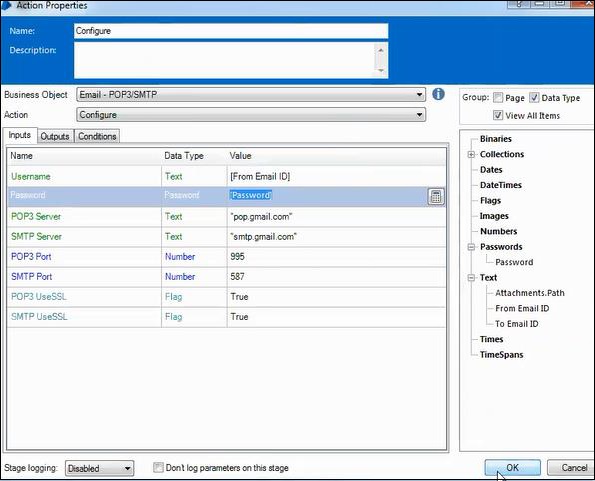
Step 6 − Let us name it as "Send mail".
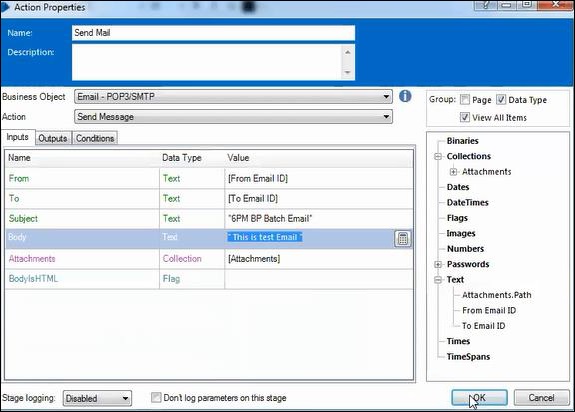
Step 7 − Next step is to link the process.
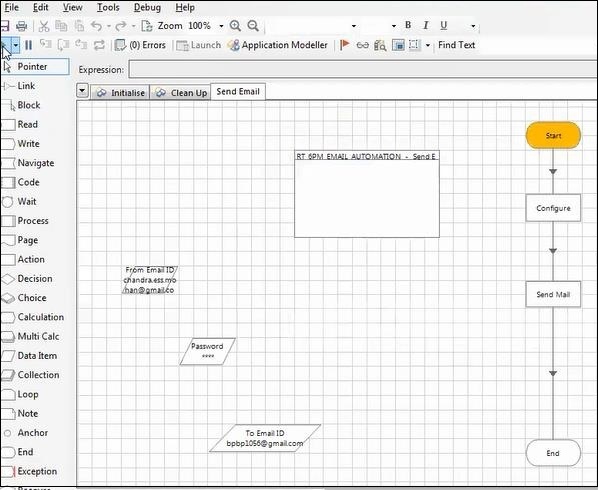
Surface Automation
Blue Prism provides Surface Automation techniques that can be used as an alternative when technology connectors are not available. Some of these Surface Automation techniques are briefly described in: Regions, Character Matching, Global Clicks, and Keys sections.
Follow the below steps to run surface automation in your device. Screenshots are included after each step for easy understanding −
Step 1 − Create the business object and configure the Application modeller with Surface Automation.
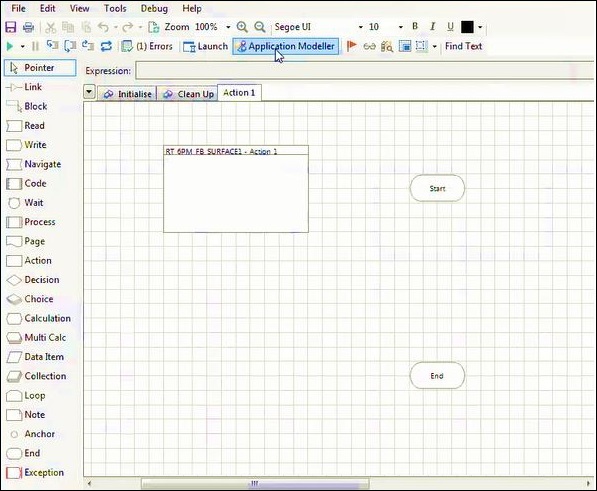
Step 2 − In the next step, we need to define a new application model name as given below −
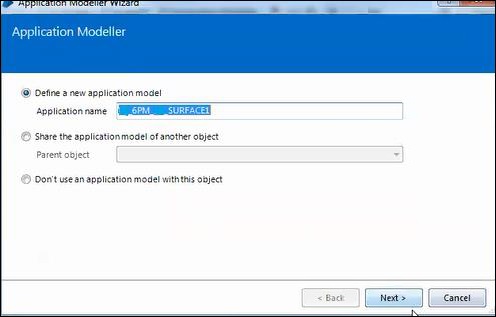
Step 3 − Based on the application type in use, select one as shown below −
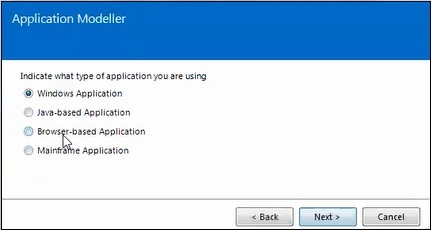
Step 4 − Indicate the type of application being used.
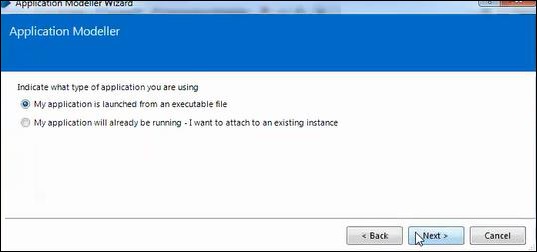
Step 5 − In this step, enter the path where the .exe file is saved or browse the location using Browse button as shown below −
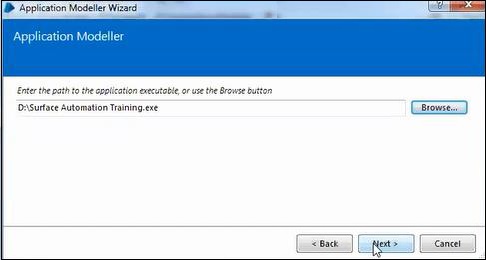
Step 6 − Enter the Element details and launch the application.
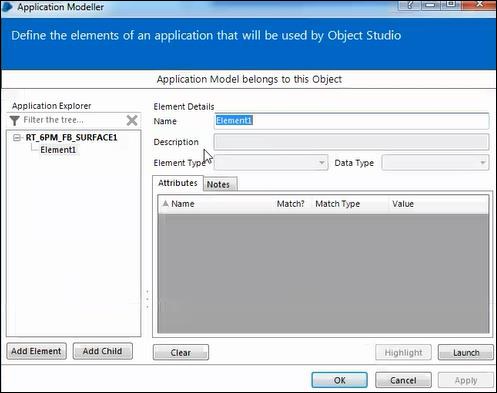
Step 7 − We can launch the application using the launch button at the bottom as given below.
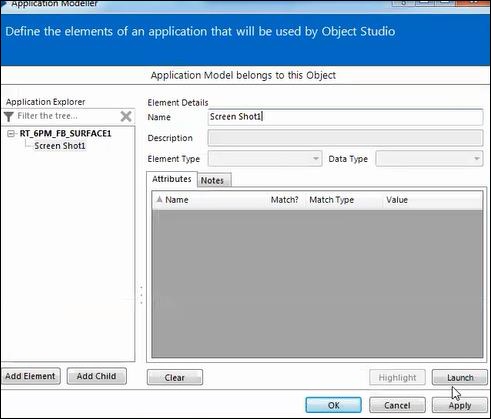
Step 8 − Login into the application using the credentials.
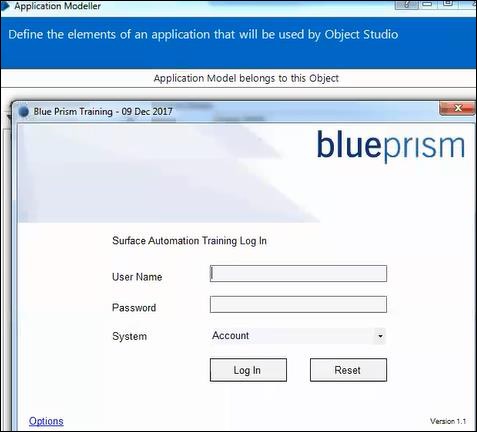
Step 9 − Identify the spy elements as shown below −
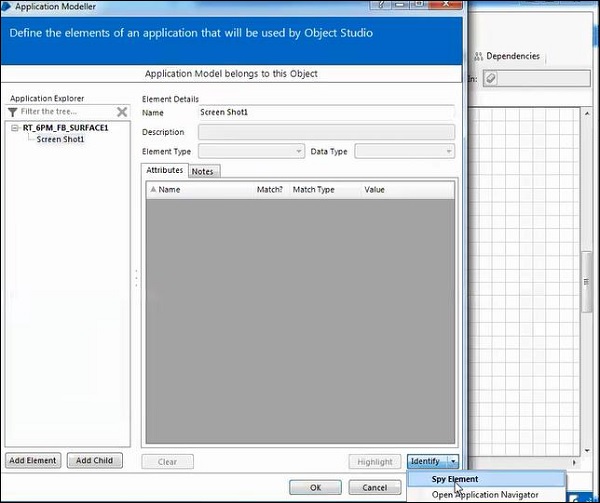
Step 10 − In this step, we need to identify the username and password.
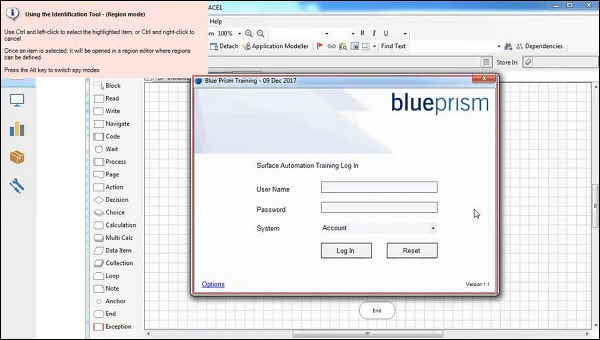
Step 11 − Identify the User Name.
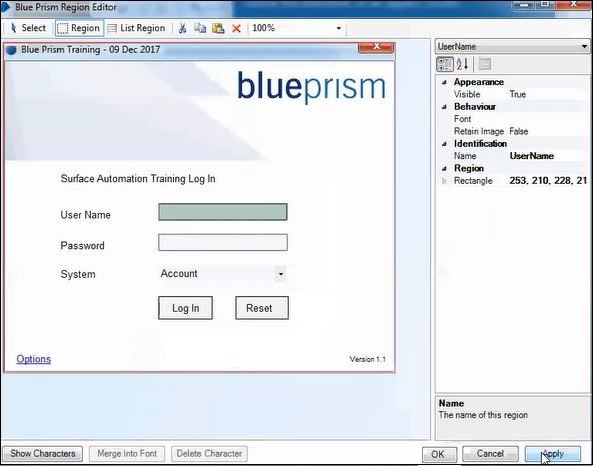
Step 12 − Identify the password.
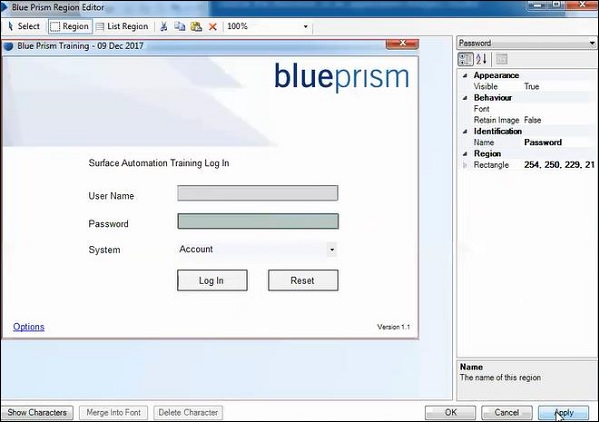
Step 13 − Identify the login button.
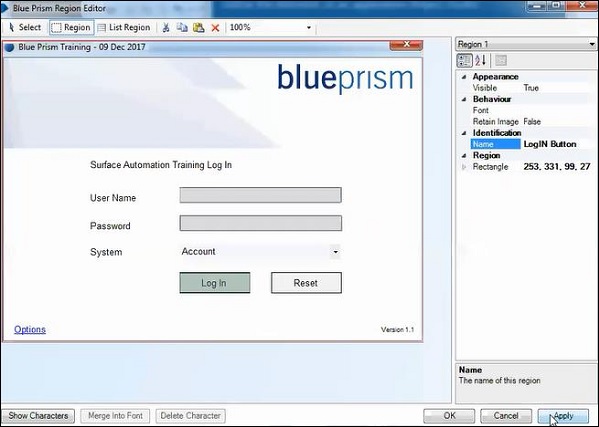
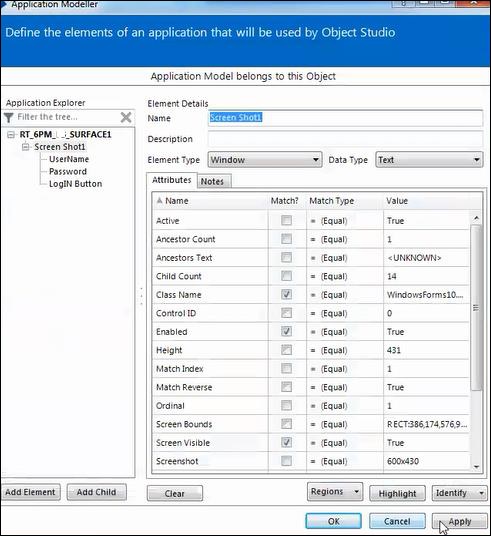
Step 14 − Create the two data items: username and password.
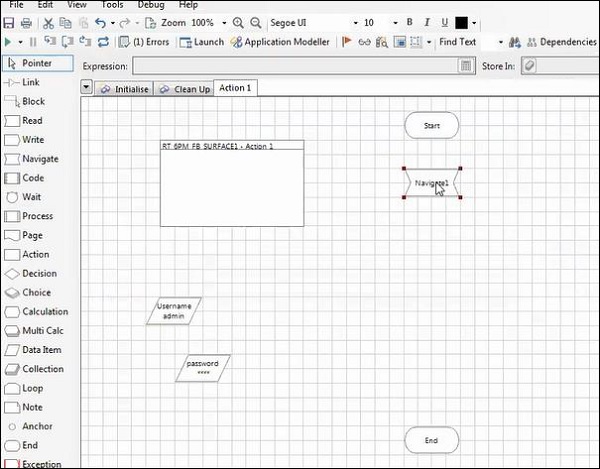
Step 15 − Launch the application using the navigation stage.
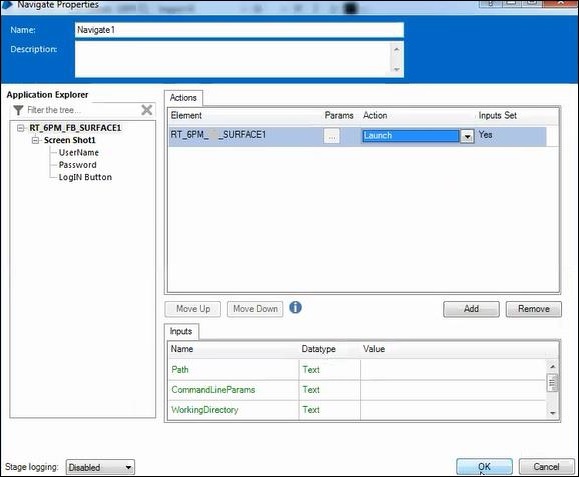
Step 16 − Configure the username using the navigation stage.
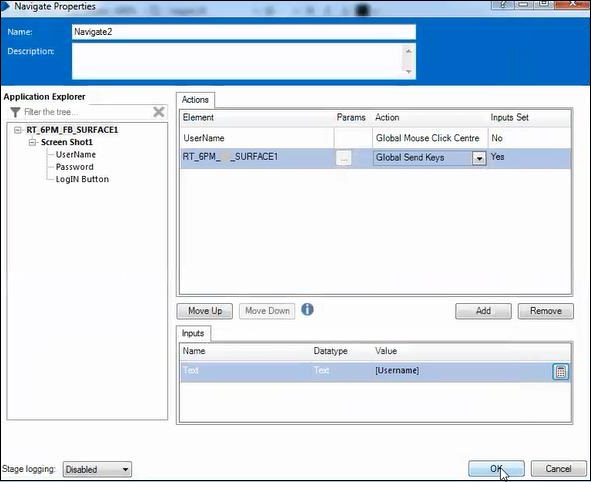
Step 17 − Configure the password using the navigation stage.
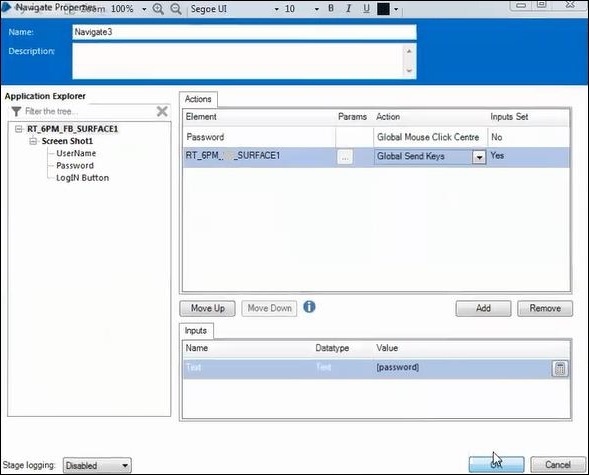
Step 18 − Now, run the process.