
- Blue Prism Tutorial
- Blue Prism - Home
- Blue Prism - Introduction to RPA
- Blue Prism - Introduction
- Blue Prism - Object Studio
- Blue Prism - Application Modeller
- Blue Prism - Process Studio
- Blue Prism - Exceptions Handling
- Blue Prism - Work Queues
- Blue Prism - Credentials Manager
- User, Role and Log Management
- Email and Surface Automation
- Blue Prism - Schedule Management
- Blue Prism Useful Resources
- Blue Prism - Quick Guide
- Blue Prism - Useful Resources
- Blue Prism - Discussion
- Selected Reading
- UPSC IAS Exams Notes
- Developer's Best Practices
- Questions and Answers
- Effective Resume Writing
- HR Interview Questions
- Computer Glossary
- Who is Who
Blue Prism - Work Queues
A work queue is an internal configurable list that enables a Process to manage its workload. A process can use different work queues and a work queue can be shared by multiple processes if required.
The Queue Management tab in Control Room provides the operational user interface for work queues. The tab is divided into two: a list of queues is shown in the upper half, and the lower half shows a list of the items in a queue.
Work Queue Configuration
Work queues are created in System Manager, the administrative are of Blue Prism.
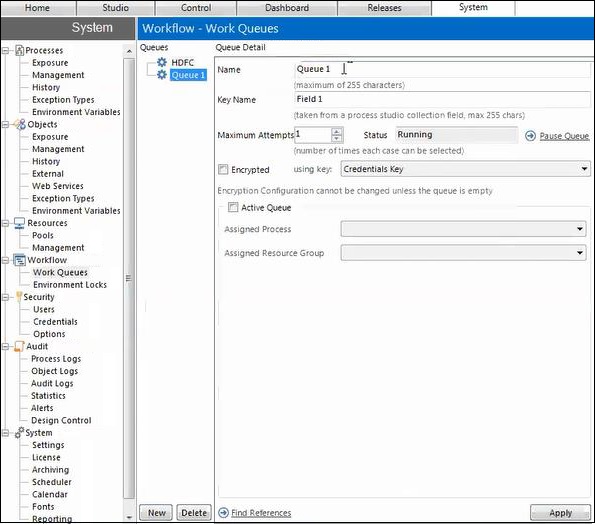
Tags
A Tag is a keyword of term assigned to a Work Queue item as a method of categorizing or grouping that item.
Adding tags
Adding a Tag to a Work Queue item simply requires the use of an Action Stage. Add an Action stage into your process flow. In the Action stage, perform the following actions −
Select the Internal – Work Queues Business Object.
Select the Tag Item Action.
Set the Item ID Input Parameter to be the Item ID for the Work Queue Item you wish to tag. The item does not need to be locked to add a tag.
Set the Tag Input Parameter to be the Tag that you want to add to the Work Queue item.
Click OK.
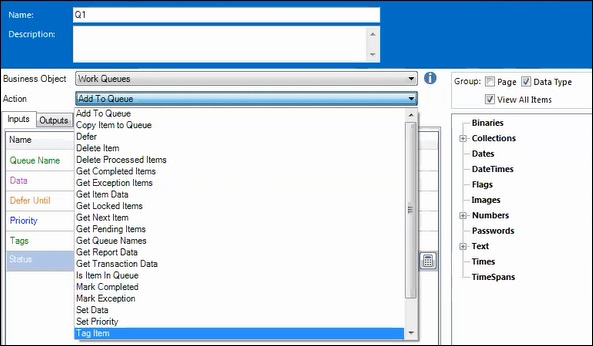
Removing Tags
Removing a Tag from a Work Queue item also requires the use of an Action stage. To remove a Tag, follow the below steps in Process Studio −
Add an Action stage into your process flow.
In the Action Properties, perform the following −
Select the Internal – Work Queues Business Object.
Select the Untag Item action.
Set the Item ID Input Parameter to be the Item ID for the Work Queue Item you wish to un-tag. The item does not need to be locked to remove a Tag.
Set the Tag Input Parameter to be the Tag that you want to remove from the Work Queue item.
Click OK.
The following screenshot explains the above steps clearly −
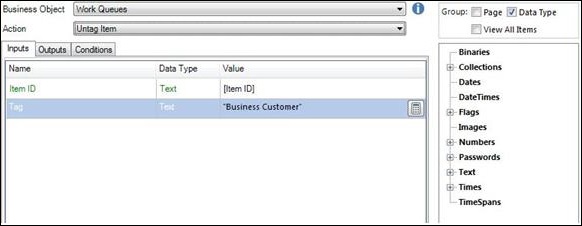
Status
Each Work Queue item has a status. The status can be used as a method of recording what work has been done so far on a Work Queue item
Setting the Status for a Work Queue item simply requires the use of an Action stage. The following steps will be required −
Add an Action stage into your process flow
In the Action Properties do the following −
Select the Internal – Work Queues Business Object.
Select the Update Status action.
Set the Item ID Input Parameter to be the Item ID for the Work Queue Item you wish to assign a status to.
Set the Status Input Parameter to be the Status that you want to update the Work Queue item with.
Click OK
The following screenshot explains the above steps clearly −
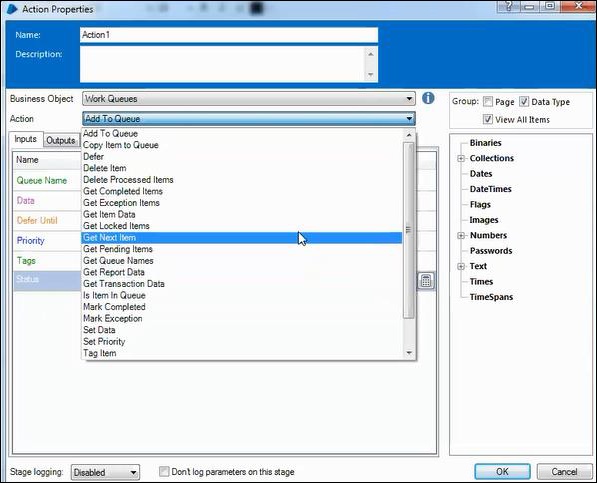
Using Status
Your process can also be configured to use the item status to ensure steps within your process that should never be repeated.
To use the Item Status, simply add decision stages to your process that checks the Item Status so that any parts of your process that have already been done for the item can be skipped. Remember, the Item Status can be returned as an output from the Get Next Item action.
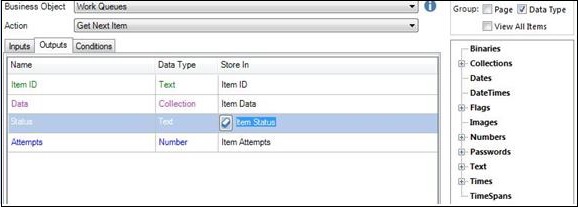
Priority
When designing an automated solution, you should consider if any different work types or scenarios within the process should be worked before the other worked items.
Using Priority
The Priority for a Work Queue item is done when the item is first added to the queue using the Add To Queue action. The Priority of an item cannot be changed after it has been added to the queue.
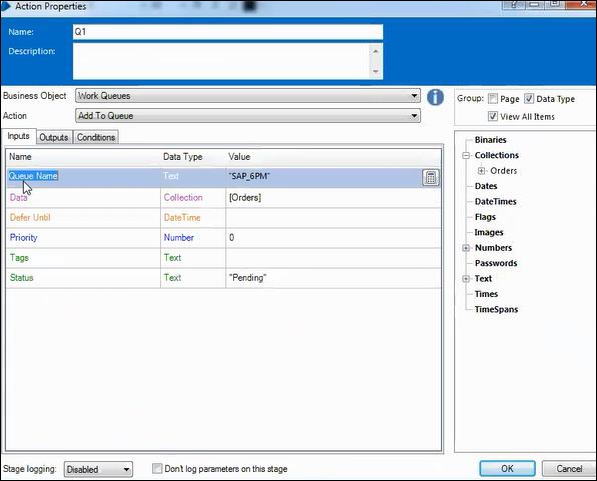
Active Queues
Using the traditional session management model, sessions are started on resources which poll the work queue for cases to work. These sessions are started in Control Room manually, or via a scheduler service which is running on a Blue Prism Server instance.
Active queues introduce an alternative mechanism for managing the sessions which work the queues, made possible by creating a closer association between work queues and sessions.
Instead of creating sessions separately in Control Room and then moving to the queue management page to see the results, active queues allow you to set a target number of resources which should be working the queue. Blue Prism uses the active queue configuration to determine how to achieve that target.
Active Work Queues are only useful when running dozens of sessions for one process. When this is not the case, the benefits of Active Work Queues will not be realized.