
- Entity Framework Tutorial
- Entity Framework - Home
- Entity Framework - Overview
- Entity Framework - Architecture
- Entity F - Environment Setup
- Entity Framework - Database Setup
- Entity Framework - Data Model
- Entity Framework - DbContext
- Entity Framework - Types
- Entity Framework - Relationships
- Entity Framework - Lifecycle
- Entity F - Code First Approach
- Entity F - Model First Approach
- Entity F - Database First Approach
- Entity Framework - DEV Approaches
- Entity F - Database Operations
- Entity Framework - Concurrency
- Entity Framework - Transaction
- Entity Framework - Views
- Entity Framework - Index
- Entity F - Stored Procedures
- Entity F - Disconnected Entities
- Entity F - Table-Valued Function
- Entity Framework - Native SQL
- Entity Framework - Enum Support
- Entity F - Asynchronous Query
- Entity Framework - Persistence
- Entity F - Projection Queries
- Entity F - Command Logging
- Entity F - Command Interception
- Entity Framework - Spatial Data Type
- Entity Framework - Inheritance
- Entity Framework - Migration
- Entity Framework - Eager Loading
- Entity Framework - Lazy Loading
- Entity Framework - Explicit Loading
- Entity Framework - Validation
- Entity Framework - Track Changes
- Entity Framework - Colored Entities
- Entity F - Code First Approach
- Entity Framework - First Example
- Entity Framework - Data Annotations
- Entity Framework - Fluent API
- Entity Framework - Seed Database
- Entity F - Code First Migration
- Entity F - Multiple DbContext
- Entity F - Nested Entity Types
- Entity Framework Resources
- Entity Framework - Quick Guide
- Entity Framework - Useful Resources
- Entity Framework - Discussion
- Selected Reading
- UPSC IAS Exams Notes
- Developer's Best Practices
- Questions and Answers
- Effective Resume Writing
- HR Interview Questions
- Computer Glossary
- Who is Who
Entity Framework - Code First Approach
The Entity Framework provides three approaches to create an entity model and each one has their own pros and cons.
- Code First
- Database First
- Model First
In this chapter, we will briefly describe the code first approach. Some developers prefer to work with the Designer in Code while others would rather just work with their code. For those developers, Entity Framework has a modeling workflow referred to as Code First.
Code First modeling workflow targets a database that doesn’t exist and Code First will create it.
It can also be used if you have an empty database and then Code First will add new tables to it.
Code First allows you to define your model using C# or VB.Net classes.
Additional configuration can optionally be performed using attributes on your classes and properties or by using a fluent API.
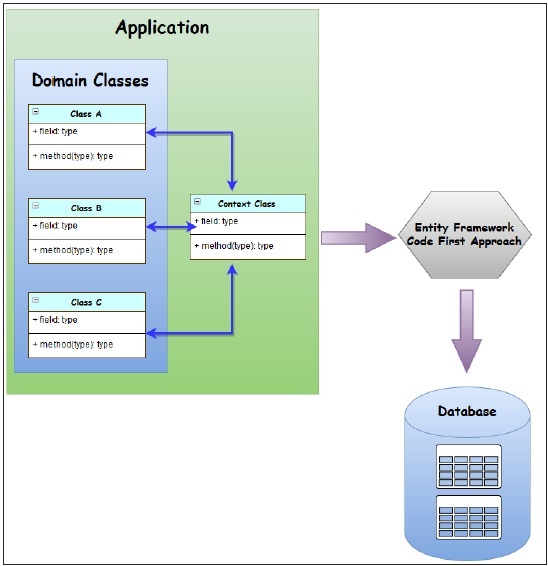
Why Code First?
Code First is really made up of a set of puzzle pieces. First are your domain classes.
The domain classes have nothing to do with Entity Framework. They're just the items of your business domain.
Entity Framework, then, has a context that manages the interaction between those classes and your database.
The context is not specific to Code First. It's an Entity Framework feature.
Code First adds a model builder that inspects your classes that the context is managing, and then uses a set of rules or conventions to determine how those classes and the relationships describe a model, and how that model should map to your database.
All of this happens at runtime. You'll never see this model, it's just in memory.
Code First also has the ability to use that model to create a database if you wanted to.
It can also update the database if the model changes, using a feature called Code First Migrations.
Environment Setup
To start working with EF Code First approach you need the following tools to be installed on your system.
- Visual Studio 2013 (.net framework 4.5.2) or later version.
- MS SQL Server 2012 or latter.
- Entity Framework via NuGet Package.
Install EF via NuGet Package
Step 1 − First, create the console application from File → New → Project…
Step 2 − Select Windows from the left pane and Console Application from the template pane.
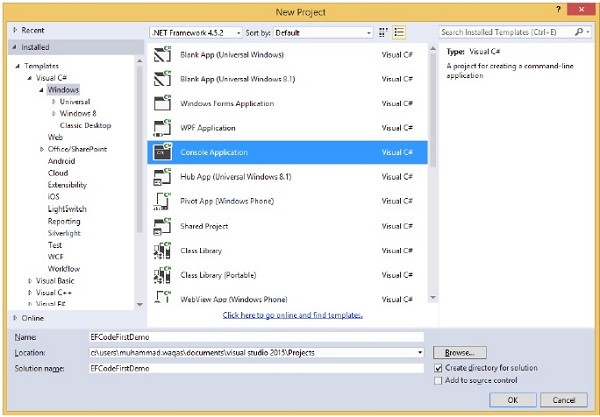
Step 3 − Enter EFCodeFirstDemo as the name and select OK.
Step 4 − Right-click on your project in the solution explorer and select Manage NuGet Packages…
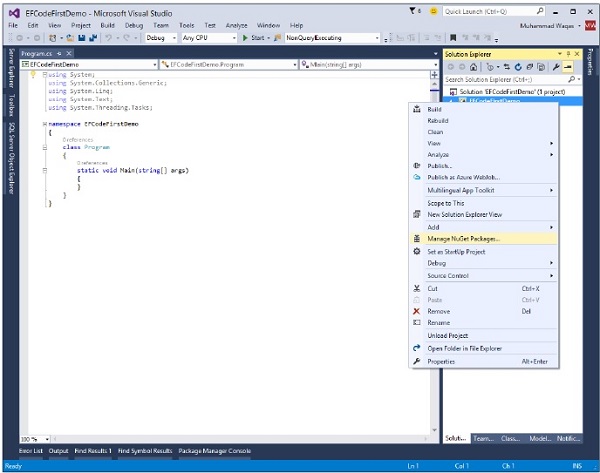
This will open NuGet Package Manager, and search for EntityFramework. This will search for all the packages related to Entity Framework.
Step 5 − Select EntityFramework and click on Install. Or from the Tools menu click NuGet Package Manager and then click Package Manager Console. In the Package Manager Console window, enter the following command: Install-Package EntityFramework.
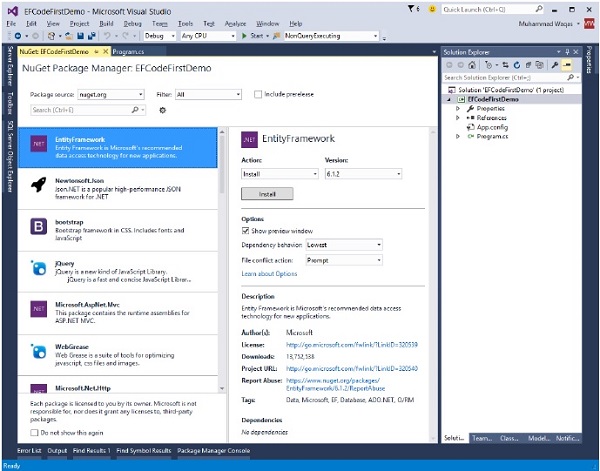
When the installation is complete, you will see the following message in the output window “Successfully installed 'EntityFramework 6.1.2' to EFCodeFirstDemo”.
After installation, EntityFramework.dll will be included in your project, as shown in the following image.
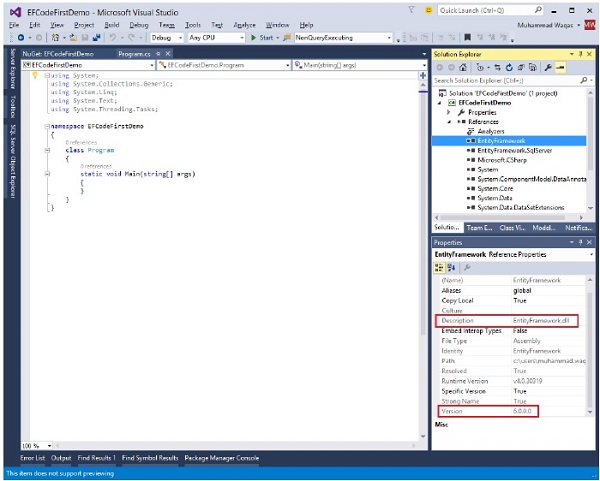
Now you are ready to start working on Code First approach.