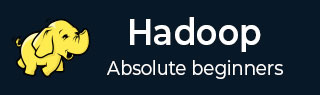
- Hadoop Tutorial
- Hadoop - Home
- Hadoop - Big Data Overview
- Hadoop - Big Data Solutions
- Hadoop - Introduction
- Hadoop - Environment Setup
- Hadoop - HDFS Overview
- Hadoop - HDFS Operations
- Hadoop - Command Reference
- Hadoop - MapReduce
- Hadoop - Streaming
- Hadoop - Multi-Node Cluster
- Hadoop Useful Resources
- Hadoop - Questions and Answers
- Hadoop - Quick Guide
- Hadoop - Useful Resources
- Selected Reading
- UPSC IAS Exams Notes
- Developer's Best Practices
- Questions and Answers
- Effective Resume Writing
- HR Interview Questions
- Computer Glossary
- Who is Who
Hadoop - Command Reference
There are many more commands in "$HADOOP_HOME/bin/hadoop fs" than are demonstrated here, although these basic operations will get you started. Running ./bin/hadoop dfs with no additional arguments will list all the commands that can be run with the FsShell system. Furthermore, $HADOOP_HOME/bin/hadoop fs -help commandName will display a short usage summary for the operation in question, if you are stuck.
A table of all the operations is shown below. The following conventions are used for parameters −
"<path>" means any file or directory name. "<path>..." means one or more file or directory names. "<file>" means any filename. "<src>" and "<dest>" are path names in a directed operation. "<localSrc>" and "<localDest>" are paths as above, but on the local file system.
All other files and path names refer to the objects inside HDFS.
| Sr.No | Command & Description |
|---|---|
| 1 | -ls <path> Lists the contents of the directory specified by path, showing the names, permissions, owner, size and modification date for each entry. |
| 2 | -lsr <path> Behaves like -ls, but recursively displays entries in all subdirectories of path. |
| 3 | -du <path> Shows disk usage, in bytes, for all the files which match path; filenames are reported with the full HDFS protocol prefix. |
| 4 | -dus <path> Like -du, but prints a summary of disk usage of all files/directories in the path. |
| 5 | -mv <src><dest> Moves the file or directory indicated by src to dest, within HDFS. |
| 6 | -cp <src> <dest> Copies the file or directory identified by src to dest, within HDFS. |
| 7 | -rm <path> Removes the file or empty directory identified by path. |
| 8 | -rmr <path> Removes the file or directory identified by path. Recursively deletes any child entries (i.e., files or subdirectories of path). |
| 9 | -put <localSrc> <dest> Copies the file or directory from the local file system identified by localSrc to dest within the DFS. |
| 10 | -copyFromLocal <localSrc> <dest> Identical to -put |
| 11 | -moveFromLocal <localSrc> <dest> Copies the file or directory from the local file system identified by localSrc to dest within HDFS, and then deletes the local copy on success. |
| 12 | -get [-crc] <src> <localDest> Copies the file or directory in HDFS identified by src to the local file system path identified by localDest. |
| 13 | -getmerge <src> <localDest> Retrieves all files that match the path src in HDFS, and copies them to a single, merged file in the local file system identified by localDest. |
| 14 | -cat <filen-ame> Displays the contents of filename on stdout. |
| 15 | -copyToLocal <src> <localDest> Identical to -get |
| 16 | -moveToLocal <src> <localDest> Works like -get, but deletes the HDFS copy on success. |
| 17 | -mkdir <path> Creates a directory named path in HDFS. Creates any parent directories in path that are missing (e.g., mkdir -p in Linux). |
| 18 | -setrep [-R] [-w] rep <path> Sets the target replication factor for files identified by path to rep. (The actual replication factor will move toward the target over time) |
| 19 | -touchz <path> Creates a file at path containing the current time as a timestamp. Fails if a file already exists at path, unless the file is already size 0. |
| 20 | -test -[ezd] <path> Returns 1 if path exists; has zero length; or is a directory or 0 otherwise. |
| 21 | -stat [format] <path> Prints information about path. Format is a string which accepts file size in blocks (%b), filename (%n), block size (%o), replication (%r), and modification date (%y, %Y). |
| 22 | -tail [-f] <file2name> Shows the last 1KB of file on stdout. |
| 23 | -chmod [-R] mode,mode,... <path>... Changes the file permissions associated with one or more objects identified by path.... Performs changes recursively with R. mode is a 3-digit octal mode, or {augo}+/-{rwxX}. Assumes if no scope is specified and does not apply an umask. |
| 24 | -chown [-R] [owner][:[group]] <path>... Sets the owning user and/or group for files or directories identified by path.... Sets owner recursively if -R is specified. |
| 25 | -chgrp [-R] group <path>... Sets the owning group for files or directories identified by path.... Sets group recursively if -R is specified. |
| 26 | -help <cmd-name> Returns usage information for one of the commands listed above. You must omit the leading '-' character in cmd. |