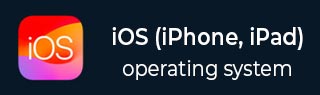
- iOS Tutorial
- iOS - Home
- iOS - Getting Started
- iOS - Environment Setup
- iOS - Objective-C Basics
- iOS - First iPhone Application
- iOS - Actions and Outlets
- iOS - Delegates
- iOS - UI Elements
- iOS - Accelerometer
- iOS - Universal Applications
- iOS - Camera Management
- iOS - Location Handling
- iOS - SQLite Database
- iOS - Sending Email
- iOS - Audio & Video
- iOS - File Handling
- iOS - Accessing Maps
- iOS - In-App Purchase
- iOS - iAd Integration
- iOS - GameKit
- iOS - Storyboards
- iOS - Auto Layouts
- iOS - Twitter & Facebook
- iOS - Memory Management
- iOS - Application Debugging
- iOS Useful Resources
- iOS - Quick Guide
- iOS - Useful Resources
- iOS - Discussion
- Selected Reading
- UPSC IAS Exams Notes
- Developer's Best Practices
- Questions and Answers
- Effective Resume Writing
- HR Interview Questions
- Computer Glossary
- Who is Who
iOS - Camera Management
Camera is one of the common features in a mobile device. It is possible for us to take pictures with the camera and use it in our application and it is quite simple too.
Camera Management – Steps Involved
Step 1 − Create a simple View based application.
Step 2 − Add a button in ViewController.xib and create IBAction for the button.
Step 3 − Add an image view and create IBOutlet naming it as imageView.
Step 4 − Update ViewController.h as follows −
#import <UIKit/UIKit.h>
@interface ViewController : UIViewController<UIImagePickerControllerDelegate> {
UIImagePickerController *imagePicker;
IBOutlet UIImageView *imageView;
}
- (IBAction)showCamera:(id)sender;
@end
Step 5 − Update ViewController.m as follows −
#import "ViewController.h"
@interface ViewController ()
@end
@implementation ViewController
- (void)viewDidLoad {
[super viewDidLoad];
}
- (void)didReceiveMemoryWarning {
[super didReceiveMemoryWarning];
// Dispose of any resources that can be recreated.
}
- (IBAction)showCamera:(id)sender {
imagePicker.allowsEditing = YES;
if ([UIImagePickerController isSourceTypeAvailable:
UIImagePickerControllerSourceTypeCamera]) {
imagePicker.sourceType = UIImagePickerControllerSourceTypeCamera;
} else {
imagePicker.sourceType =
UIImagePickerControllerSourceTypePhotoLibrary;
}
[self presentModalViewController:imagePicker animated:YES];
}
-(void)imagePickerController:(UIImagePickerController *)picker
didFinishPickingMediaWithInfo:(NSDictionary *)info {
UIImage *image = [info objectForKey:UIImagePickerControllerEditedImage];
if (image == nil) {
image = [info objectForKey:UIImagePickerControllerOriginalImage];
}
imageView.image = image;
}
-(void)imagePickerControllerDidCancel:(UIImagePickerController *)picker {
[self dismissModalViewControllerAnimated:YES];
}
@end
Output
When we run the application and click show camera button, we'll get the following output −
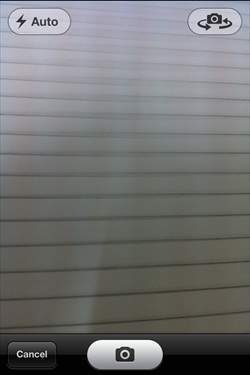
Once we take a picture, we can edit the picture, i.e., move and scale as shown below −
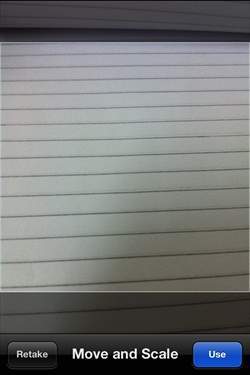
Advertisements