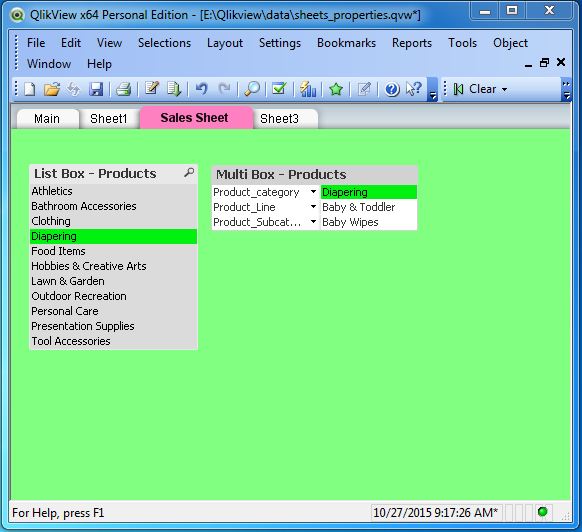- Qlikview Tutorial
- QlikView - Home
- QlikView - Overview
- QlikView - Desktop Installation
- QlikView - Architecture
- QlikView - Navigation
- QlikView Data Loading
- QlikView - Excel file
- QlikView - Delimited file
- QlikView - XML file
- QlikView - Web file
- QlikView - Database
- QlikView - Inline Data
- QlikView - Resident Load
- QlikView - Preceding Load
- QlikView - Incremental Load
- QlikView - Data - files(QVD)
- QlikView Report Interface
- QlikView - Sheet and Objects
- QlikView - Scripting
- Qlikview - Functions
- QlikView - IntervalMatch
- QlikView - Aggregate Functions
- QlikView - Match Function
- QlikView - Rank Function
- QlikView - Peek Function
- QlikView - RangeSum Function
- QlikView - Documents
- QlikView - List Box
- QlikView - Multi Box
- QlikView - Text Object
- QlikView - Bar Chart
- QlikView - Pie Chart
- QlikView - Dashboard
- QlikView Data Transformation
- QlikView - Transformation Wizard
- QlikView - Fill Function
- QlikView - Column Manipulation
- QlikView - Rotating Tables
- QlikView Data Model
- QlikView - Dimensions & measures
- QlikView - Star Schema
- QlikView - Synthetic Key
- QlikView - Generating Data
- QlikView Data Analysis
- QlikView - Cross Tables
- QlikView - Straight Tables
- QlikView - Pivot Tables
- QlikView - Set Analysis
- QlikView - Joins
- QlikView - Keeps
- QlikView - Concatenation
- QlikView - Master Calendar
- QlikView - Mapping Tables
- QlikView - Circular Reference
- Qlikview Useful Resources
- Qlikview - Questions/Answers
- Qlikview - Quick Guide
- Qlikview - Useful Resources
- Qlikview - Discussion
- Selected Reading
- UPSC IAS Exams Notes
- Developer's Best Practices
- Questions and Answers
- Effective Resume Writing
- HR Interview Questions
- Computer Glossary
- Who is Who
QlikView - Sheet and Objects
Every QlikView document is made of at least one worksheet called Main. We can add more sheets, which are like many pages of the same QlikView document. Sheets help us display multiple data formats like - multiple charts or multiple tables. Each sheet can contain various sheet objects. In addition, sheets can be rearranged using Promote Sheet/Demote Sheet option and can be removed from the QlikView document using Remove Sheet option.
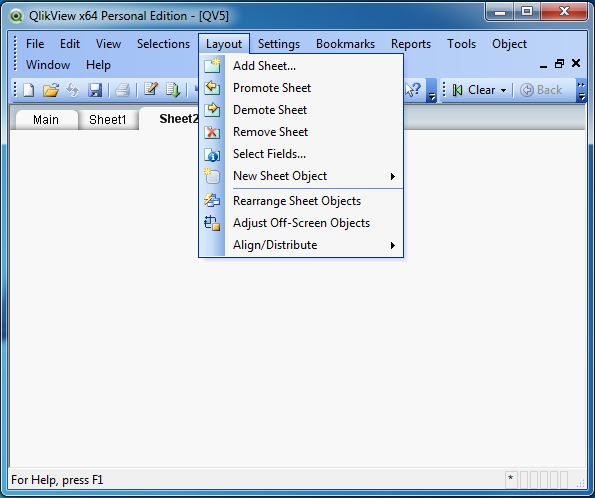
Sheet Properties
Sheets have various properties, which can be set to customize the sheets. For example, we can set the name of the sheets and its colors. Right click anywhere in the sheet and choose the Properties option. Then choose the following properties.
Sheet Settings → Color. − This will set the background colour of the Sheet.
Tab Settings → Custom Colors. − This will set the color for the Tab where the Sheet name appears.
Title. − This will set the name of the Sheet.
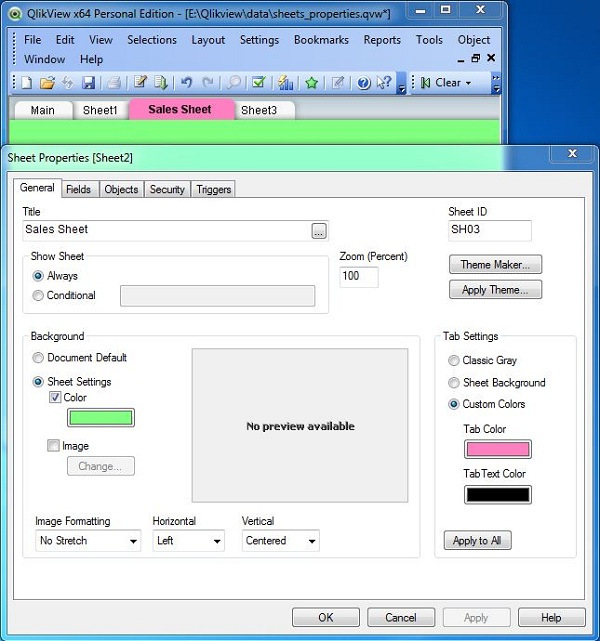
Creating Sheet Objects
Sheet Objects are the QlikView data elements that are embedded in the sheet. They display the data that is loaded into the QlikView's memory. Each sheet object is tied to a data source and one or more of its columns. Sheet Objects are created from the layout menu as shown below.
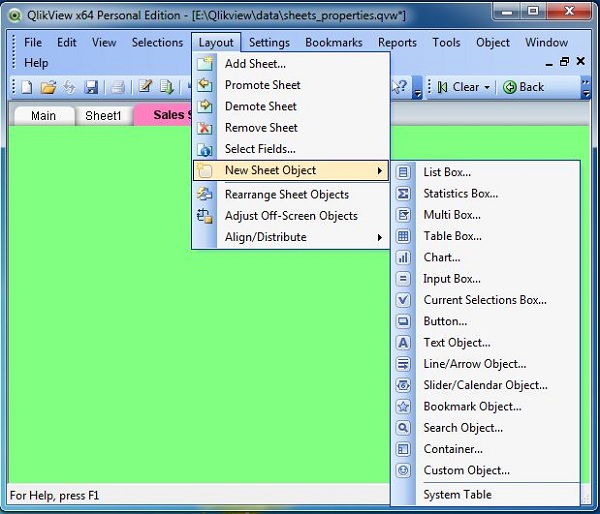
Using Sheet Objects
Sheet Objects display the data from a data source and all the objects in a sheet are associated with each other. Let's create a List Box and a Multi Box and see this association on action.
Creating List Box
The List box displays data from a column of a table available in QlikView memory. Choose the option List Box from the Add Sheet Objects option and set the properties as given below.
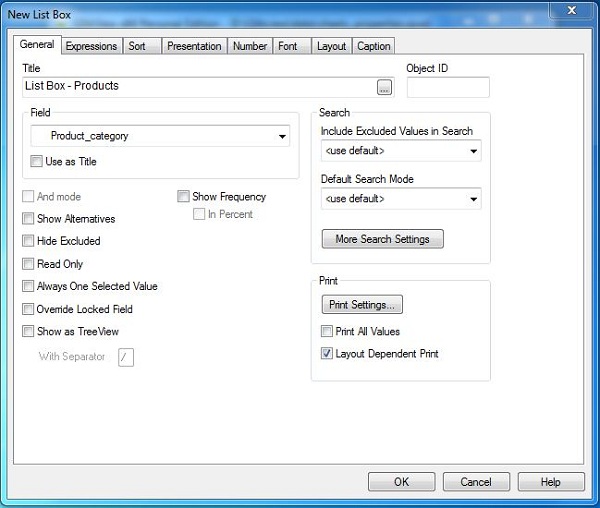
Creating Multi Box
A Multi Box represents data from multiple columns from a table. Choose the option Multi Box from the Add Sheet Objects option and set the properties as shown below.
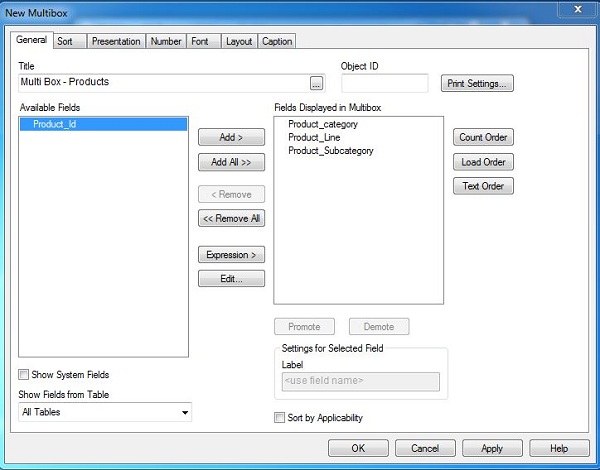
On completing the above given steps, the following window appears which shows both the sheet objects.
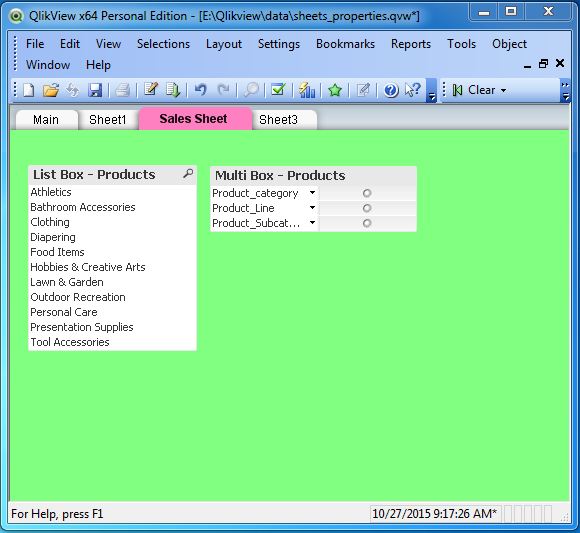
Association between Sheet Objects
We can see how the sheet objects are linked to each other by choosing the one option from the Multi Box, which highlights the associated row in the List Box. Let us choose "Diapering" under the Product Category drop down list in Multi Box. The window shown below appears.