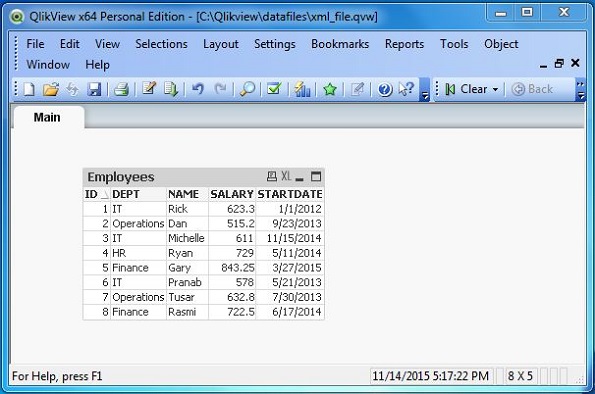- Qlikview Tutorial
- QlikView - Home
- QlikView - Overview
- QlikView - Desktop Installation
- QlikView - Architecture
- QlikView - Navigation
- QlikView Data Loading
- QlikView - Excel file
- QlikView - Delimited file
- QlikView - XML file
- QlikView - Web file
- QlikView - Database
- QlikView - Inline Data
- QlikView - Resident Load
- QlikView - Preceding Load
- QlikView - Incremental Load
- QlikView - Data - files(QVD)
- QlikView Report Interface
- QlikView - Sheet and Objects
- QlikView - Scripting
- Qlikview - Functions
- QlikView - IntervalMatch
- QlikView - Aggregate Functions
- QlikView - Match Function
- QlikView - Rank Function
- QlikView - Peek Function
- QlikView - RangeSum Function
- QlikView - Documents
- QlikView - List Box
- QlikView - Multi Box
- QlikView - Text Object
- QlikView - Bar Chart
- QlikView - Pie Chart
- QlikView - Dashboard
- QlikView Data Transformation
- QlikView - Transformation Wizard
- QlikView - Fill Function
- QlikView - Column Manipulation
- QlikView - Rotating Tables
- QlikView Data Model
- QlikView - Dimensions & measures
- QlikView - Star Schema
- QlikView - Synthetic Key
- QlikView - Generating Data
- QlikView Data Analysis
- QlikView - Cross Tables
- QlikView - Straight Tables
- QlikView - Pivot Tables
- QlikView - Set Analysis
- QlikView - Joins
- QlikView - Keeps
- QlikView - Concatenation
- QlikView - Master Calendar
- QlikView - Mapping Tables
- QlikView - Circular Reference
- Qlikview Useful Resources
- Qlikview - Questions/Answers
- Qlikview - Quick Guide
- Qlikview - Useful Resources
- Qlikview - Discussion
- Selected Reading
- UPSC IAS Exams Notes
- Developer's Best Practices
- Questions and Answers
- Effective Resume Writing
- HR Interview Questions
- Computer Glossary
- Who is Who
QlikView - XML File
XML is a file format, which shares both the file format and the data on the World Wide Web, intranets, and elsewhere using standard ASCII text. It stands for Extensible Markup Language (XML). Similar to HTML it contains markup tags. However, unlike HTML where the markup tag describes structure of the page, in XML the markup tags describe the meaning of the data contained into the file. QlikView can use the data from XML files.
The process to load the data from XML files is similar to the loading of delimited files we have seen earlier. Open the script editor. Click on the menu Insert → Load Statement → Load from File. Browse for the XML file you wish to load. In this example, we are choosing the employee_dat.xml file.
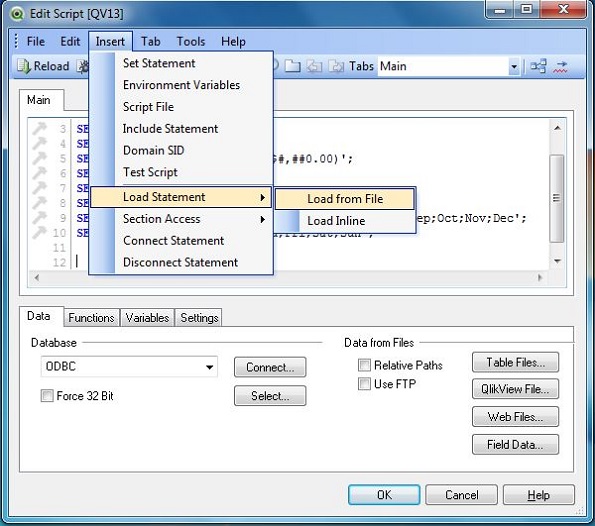
Select the XML File Structure
On opening the selected XML file, a window comes up as shown below. Under the File Type section in the left, choose XML. The content of the XML file now appears as a table along with the header column. Click Finish.
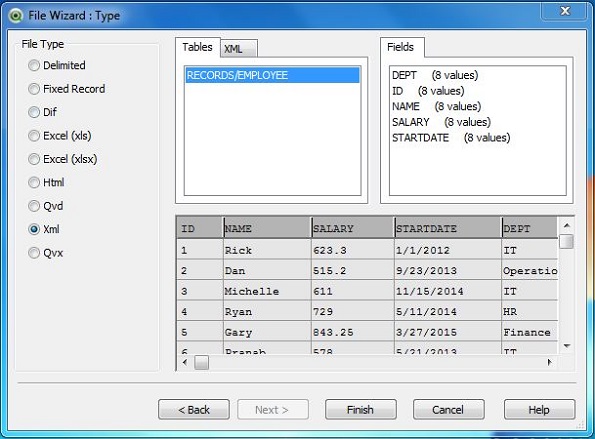
File Loader Script
The loading of the XML file into QlikView is done through the load script, which can be seen below. So when we use any XML file, we can tweak the below given script to rename the columns or change the file location etc.
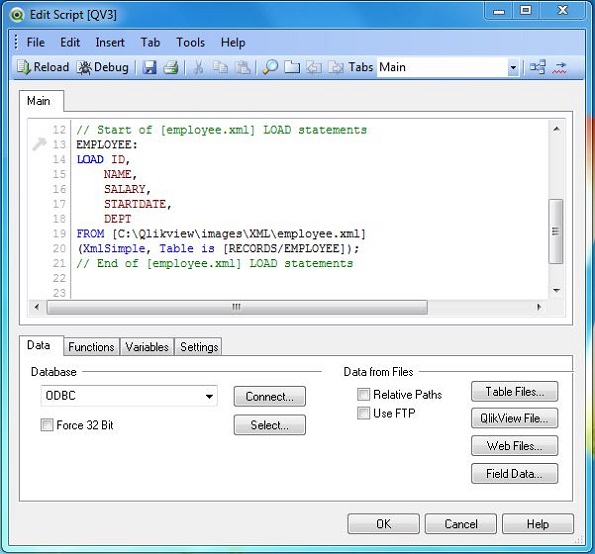
Now the script wizard prompts you to save the file in the form of *.qvw file extension. It asks to select a location where you need to save the file. Click "Next step" to proceed. Now it is time to see the data that is loaded from the XML file. We use a Table Box sheet object to display this data.
Create Table Box
The Table Box is a sheet object to display the available data as a table. It is invoked from the menu Layout → New Sheet Object → Table Box.
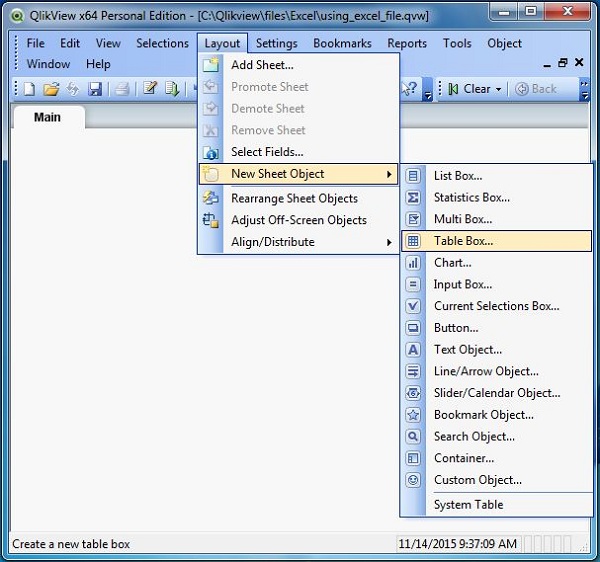
On clicking Next, we get the option to choose the fields from the Table Box. You can use the Promote or Demote buttons to rearrange the fields.
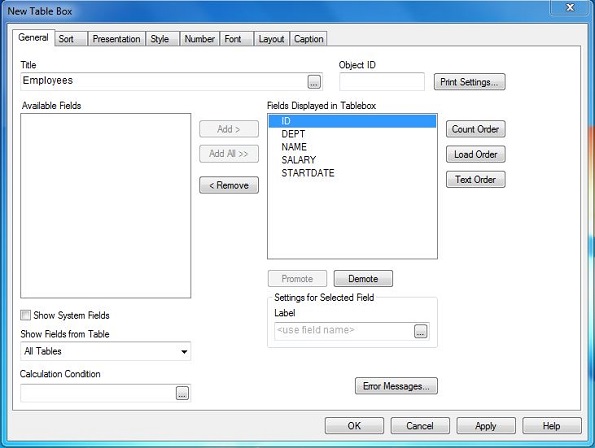
Table Box Data
On completing the above step, the Table Box Sheet Object appears which shows the data that is read from the Excel file.