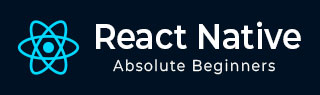
- React Native Tutorial
- React Native - Home
- Core Concepts
- React Native - Overview
- React Native - Environment Setup
- React Native - App
- React Native - State
- React Native - Props
- React Native - Styling
- React Native - Flexbox
- React Native - ListView
- React Native - Text Input
- React Native - ScrollView
- React Native - Images
- React Native - HTTP
- React Native - Buttons
- React Native - Animations
- React Native - Debugging
- React Native - Router
- React Native - Running IOS
- React Native - Running Android
- Components and APIs
- React Native - View
- React Native - WebView
- React Native - Modal
- React Native - ActivityIndicator
- React Native - Picker
- React Native - Status Bar
- React Native - Switch
- React Native - Text
- React Native - Alert
- React Native - Geolocation
- React Native - AsyncStorage
- React Native Useful Resources
- React Native - Quick Guide
- React Native - Useful Resources
- React Native - Discussion
- Selected Reading
- UPSC IAS Exams Notes
- Developer's Best Practices
- Questions and Answers
- Effective Resume Writing
- HR Interview Questions
- Computer Glossary
- Who is Who
React Native - Running IOS
If you want to test your app in the IOS simulator, all you need is to open the root folder of your app in terminal and run −
react-native run-ios
The above command will start the simulator and run the app.
We can also specify the device we want to use.
react-native run-ios --simulator "iPhone 5s
After you open the app in simulator, you can press command + D on IOS to open the developers menu. You can check more about this in our debugging chapter.
You can also reload the IOS simulator by pressing command + R.
Advertisements