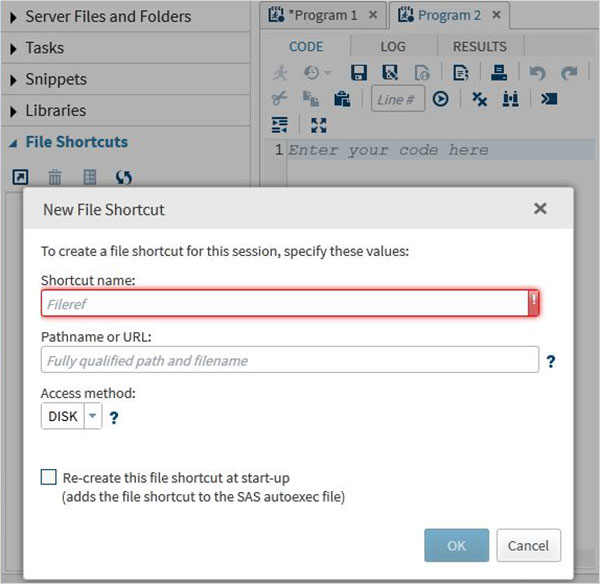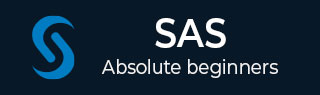
- SAS Tutorial
- SAS - Home
- SAS - Overview
- SAS - Environment
- SAS - User Interface
- SAS - Program Structure
- SAS - Basic Syntax
- SAS - Data Sets
- SAS - Variables
- SAS - Strings
- SAS - Arrays
- SAS - Numeric Formats
- SAS - Operators
- SAS - Loops
- SAS - Decision Making
- SAS - Functions
- SAS - Input Methods
- SAS - Macros
- SAS - Dates & Times
- SAS Data Set Operations
- SAS - Read Raw Data
- SAS - Write Data Sets
- SAS - Concatenate Data Sets
- SAS - Merging Data Sets
- SAS - Subsetting Data Sets
- SAS - Sort Data Sets
- SAS - Format Data Sets
- SAS - SQL
- SAS - Output Delivery System
- SAS - Simulations
- SAS Data Representation
- SAS - Histograms
- SAS - Bar Charts
- SAS - Pie Charts
- SAS - Scatterplots
- SAS - Boxplots
- SAS Basic Statistical Procedure
- SAS - Arithmetic Mean
- SAS - Standard Deviation
- SAS - Frequency Distributions
- SAS - Cross Tabulations
- SAS - T Tests
- SAS - Correlation Analysis
- SAS - Linear Regression
- SAS - Bland-Altman Analysis
- SAS - Chi-Square
- SAS - Fishers Exact Tests
- SAS - Repeated Measure Analysis
- SAS - One-Way Anova
- SAS - Hypothesis Testing
- SAS Useful Resources
- SAS - Quick Guide
- SAS - Useful Resources
- SAS - Questions and Answers
- SAS - Discussion
- Selected Reading
- UPSC IAS Exams Notes
- Developer's Best Practices
- Questions and Answers
- Effective Resume Writing
- HR Interview Questions
- Computer Glossary
- Who is Who
SAS - User Interface
SAS Programs are created using a user interface known as SAS Studio.
Below is a description of various windows and their usage.
SAS Main Window
This is the window you see on entering the SAS environment. In the left is the Navigation Paneused to navigate various programming features. In the right is the Work Area which is used for writing the code and executing it.
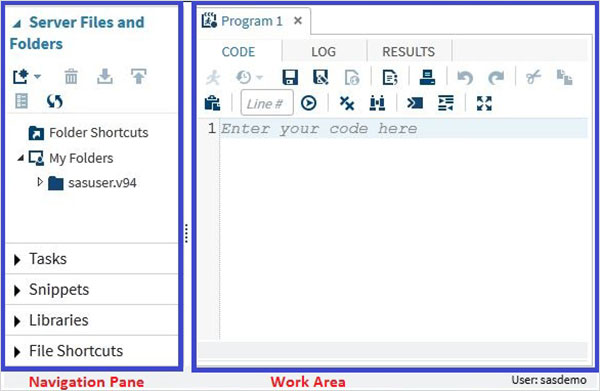
Code Autocomplete
This is a very powerful feature which helps getting the correct syntax of SAS keywords as well as provides link to the documentation for that keyword.
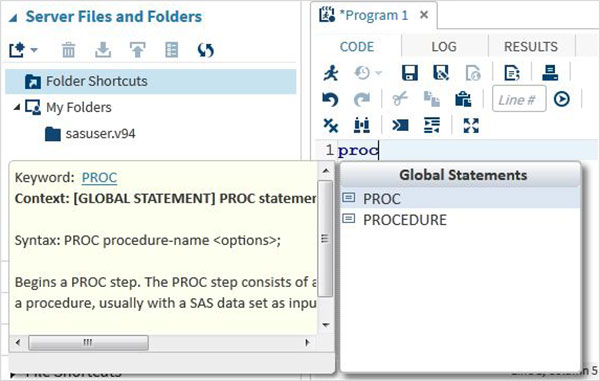
Program Execution
The execution of code is done by pressing the run icon, which is the first icon from left or the F3 button.
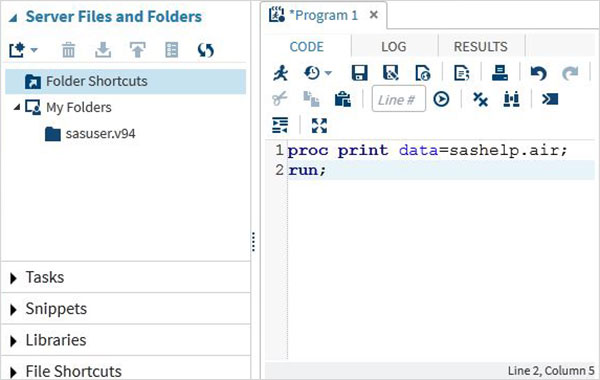
Program Log
The log of the executed code is available under the Log tab. It describes the errors, warnings or notes about the program’s execution. This is the window where you get all the clues to troubleshoot your code.
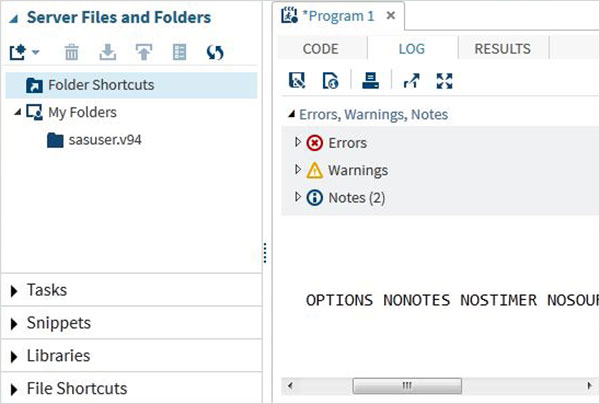
Program Result
The result of the code execution is seen in the RESULTS tab. By default they are formatted as html tables.
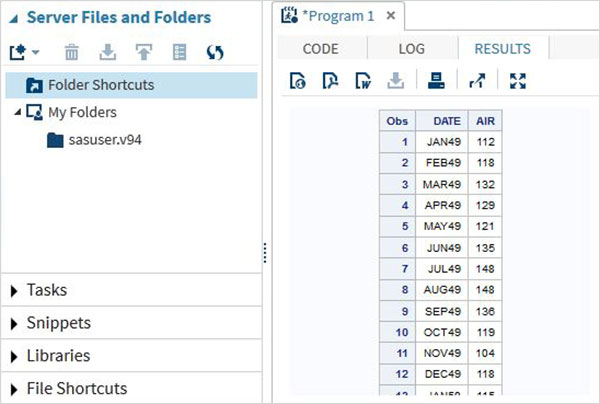
Program Tabs
The Navigation Area contains features to create and manage programs. It also provides the pre-built functionalities to be used with your program.
Server Files and Folders
Under this tab we can create additional programs, import data to be analyzed and query the existing data. It can also be used to create folder shortcuts.
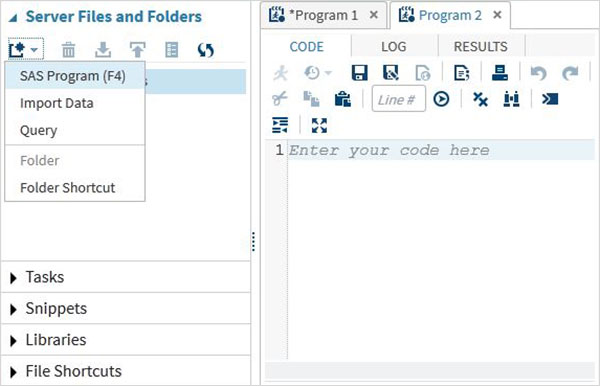
Tasks
The Tasks tab provides features to use in-built SAS programs by supplying only the input variables. For example under the statistics folder you can find a SAS program to do linear regression by only supplying the SAS data set name and variable names.

Snippets
The snippets tab provides features to write SAS Macro and generate files from the existing data set
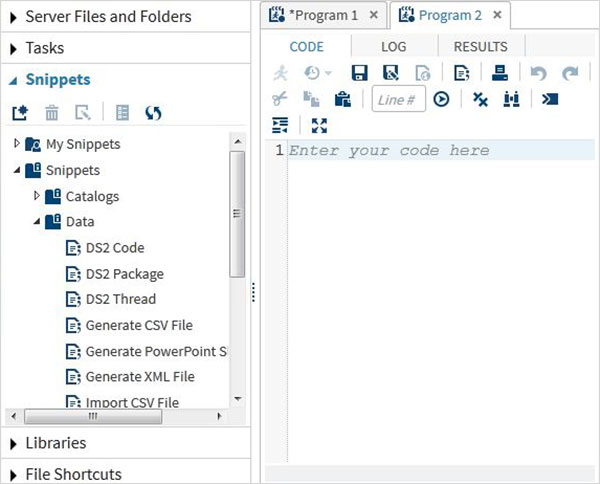
Program Libraries
SAS stores the datasets in SAS libraries. The temporary library is available only for a single session and it is named as WORK. But the permanent libraries are available always.
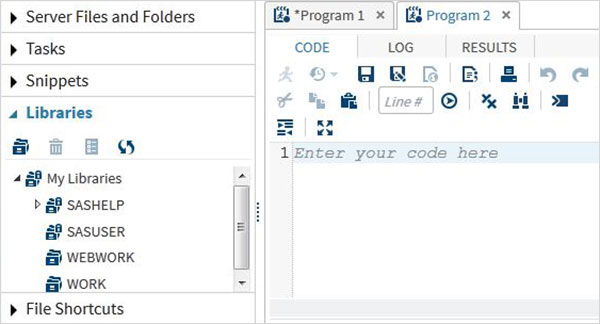
File Shortcuts
This tab is used to access files which are stored outside the SAS environment. The shortcuts to such files are stored under this tab.