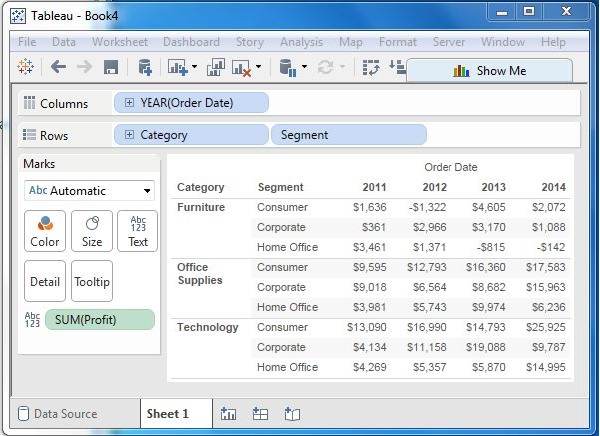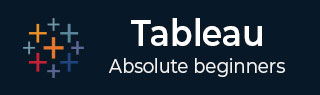
- Tableau Tutorial
- Tableau - Home
- Tableau - Overview
- Tableau - Environment Setup
- Tableau - Get Started
- Tableau - Navigation
- Tableau - Design Flow
- Tableau - File Types
- Tableau - Data Types
- Tableau - Show Me
- Tableau - Data Terminology
- Tableau Data Sources
- Tableau - Data Sources
- Tableau - Custom Data View
- Tableau - Extracting Data
- Tableau - Fields Operations
- Tableau - Editing Metadata
- Tableau - Data Joining
- Tableau - Data Blending
- Tableau Worksheets
- Tableau - Add Worksheets
- Tableau - Rename Worksheet
- Tableau - Save & Delete Worksheet
- Tableau - Reorder Worksheet
- Tableau - Paged Workbook
- Tableau Calculations
- Tableau - Operators
- Tableau - Functions
- Tableau - Numeric Calculations
- Tableau - String Calculations
- Tableau - Date Calculations
- Tableau - Table Calculations
- Tableau - LOD Expressions
- Tableau Sort & Filters
- Tableau - Basic Sorting
- Tableau - Basic Filters
- Tableau - Quick Filters
- Tableau - Context Filters
- Tableau - Condition Filters
- Tableau - Top Filters
- Tableau - Filter Operations
- Tableau Charts
- Tableau - Bar Chart
- Tableau - Line Chart
- Tableau - Pie Chart
- Tableau - Crosstab
- Tableau - Scatter Plot
- Tableau - Bubble Chart
- Tableau - Bullet Graph
- Tableau - Box Plot
- Tableau - Tree Map
- Tableau - Bump Chart
- Tableau - Gantt Chart
- Tableau - Histogram
- Tableau - Motion Charts
- Tableau - Waterfall Charts
- Tableau Advanced
- Tableau - Dashboard
- Tableau - Formatting
- Tableau - Forecasting
- Tableau - Trend Lines
- Tableau Useful Resources
- Tableau - Question Answers
- Tableau - Quick Guide
- Tableau - Useful Resources
- Tableau - Discussion
- Selected Reading
- UPSC IAS Exams Notes
- Developer's Best Practices
- Questions and Answers
- Effective Resume Writing
- HR Interview Questions
- Computer Glossary
- Who is Who
Tableau - Custom Data View
A custom data view is used to extend the normal data views with some additional features so that the view can give different types of charts for the same underlying data. For example, you can drill down a dimension field which is part of a pre-defined hierarchy so that additional values of the measures are obtained at a different granularity. Following are some of the frequently used and important custom data views Tableau offers.
Drill Down View
For dimension fields which are part of a hierarchy, you usually need to know the result of analysis for the next or previous level of aggregation. For example, when you know the result for a quarter, you get interested to know the results for each month in that quarter, and you may even need the result for each week. This is a case of drilling down the existing dimensions to get a finer level of granularity.
To drill down and drill up for individual dimension members in a hierarchy, right-click a table header and select Drill Down from the context menu. Consider a bar chart created with the dimension category in the columns shelf and the measure Sales in the Rows shelf. Right-click on the bar representing Furniture and select Drill Down.
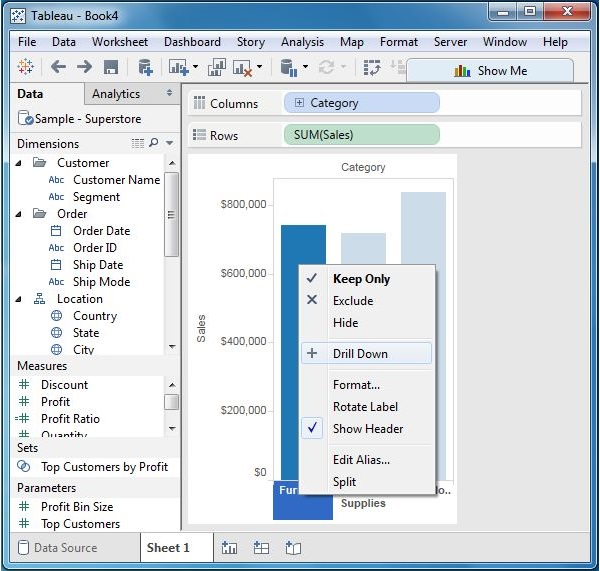
The result of the drill down action is shown in the following screenshot.
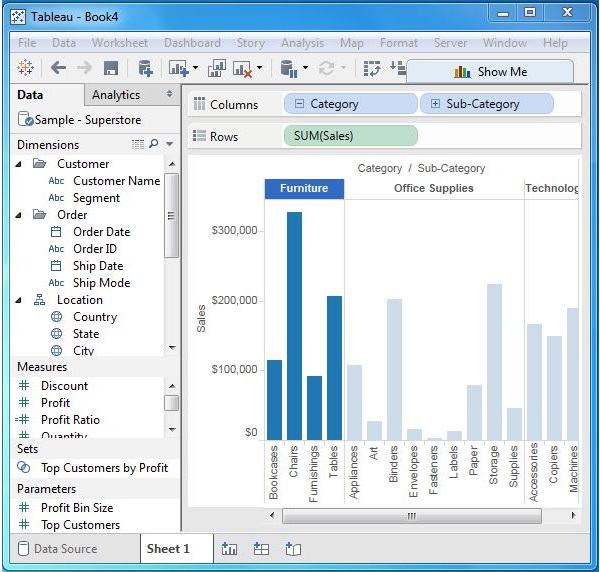
Swapping Dimensions
You can create a new view from an existing view by swapping the position of the dimensions. This does not change the values of the measures, but it does change the position of the measures. Consider a view for analyzing the Profit for each year for each segment and category of products. You can click on the vertical line at the end of category column and drag it to the segment column. This action is shown in the following screenshot.
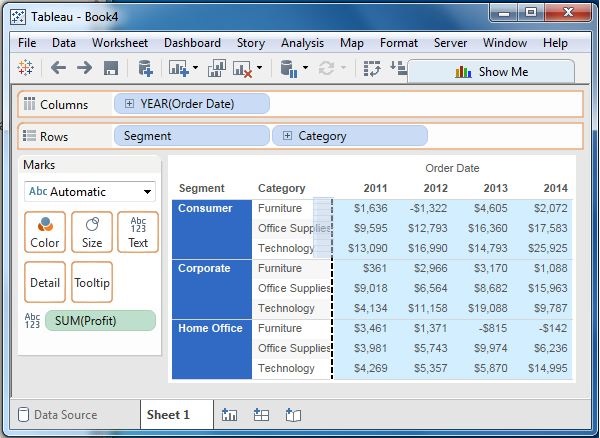
The result of the swapping of the two dimensions is shown in the following screenshot. As you can see, only the position of the values of the measure Profit changes for each category and segment, and not its value.