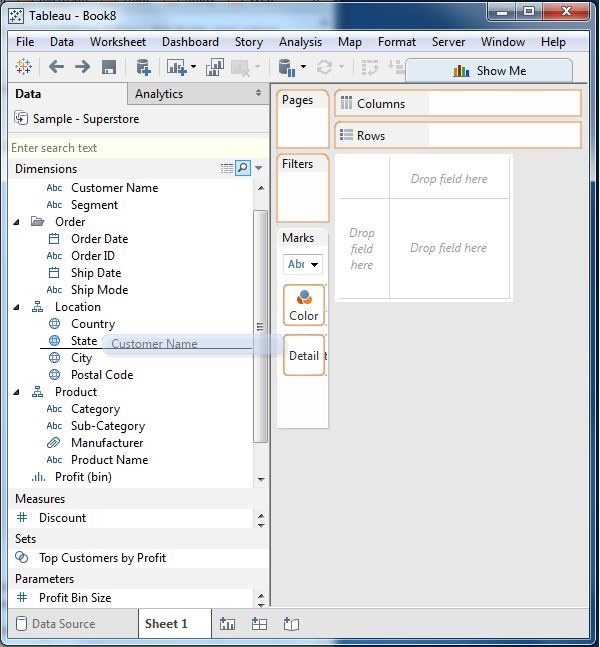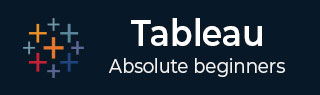
- Tableau Tutorial
- Tableau - Home
- Tableau - Overview
- Tableau - Environment Setup
- Tableau - Get Started
- Tableau - Navigation
- Tableau - Design Flow
- Tableau - File Types
- Tableau - Data Types
- Tableau - Show Me
- Tableau - Data Terminology
- Tableau Data Sources
- Tableau - Data Sources
- Tableau - Custom Data View
- Tableau - Extracting Data
- Tableau - Fields Operations
- Tableau - Editing Metadata
- Tableau - Data Joining
- Tableau - Data Blending
- Tableau Worksheets
- Tableau - Add Worksheets
- Tableau - Rename Worksheet
- Tableau - Save & Delete Worksheet
- Tableau - Reorder Worksheet
- Tableau - Paged Workbook
- Tableau Calculations
- Tableau - Operators
- Tableau - Functions
- Tableau - Numeric Calculations
- Tableau - String Calculations
- Tableau - Date Calculations
- Tableau - Table Calculations
- Tableau - LOD Expressions
- Tableau Sort & Filters
- Tableau - Basic Sorting
- Tableau - Basic Filters
- Tableau - Quick Filters
- Tableau - Context Filters
- Tableau - Condition Filters
- Tableau - Top Filters
- Tableau - Filter Operations
- Tableau Charts
- Tableau - Bar Chart
- Tableau - Line Chart
- Tableau - Pie Chart
- Tableau - Crosstab
- Tableau - Scatter Plot
- Tableau - Bubble Chart
- Tableau - Bullet Graph
- Tableau - Box Plot
- Tableau - Tree Map
- Tableau - Bump Chart
- Tableau - Gantt Chart
- Tableau - Histogram
- Tableau - Motion Charts
- Tableau - Waterfall Charts
- Tableau Advanced
- Tableau - Dashboard
- Tableau - Formatting
- Tableau - Forecasting
- Tableau - Trend Lines
- Tableau Useful Resources
- Tableau - Question Answers
- Tableau - Quick Guide
- Tableau - Useful Resources
- Tableau - Discussion
- Selected Reading
- UPSC IAS Exams Notes
- Developer's Best Practices
- Questions and Answers
- Effective Resume Writing
- HR Interview Questions
- Computer Glossary
- Who is Who
Tableau - Fields Operations
Tableau has many features to manipulate the fields present in Tableau data pane. You can rename the fields or combine two fields to create one field. Such operations help in better organization of the dimensions and measures, as well as accommodate two or more fields with the same name for better data analysis.
Following are the important examples of such Field Operations.
Adding Fields to Worksheet
You can add any field to the worksheet by right-clicking and choosing the option Add to Sheet. You can also drag and drop the fields into different shelves present in the worksheet, like Columns shelf, Rows shelf, Filters shelf, and many other shelves under the Marks card. The following diagram shows the right-click option.
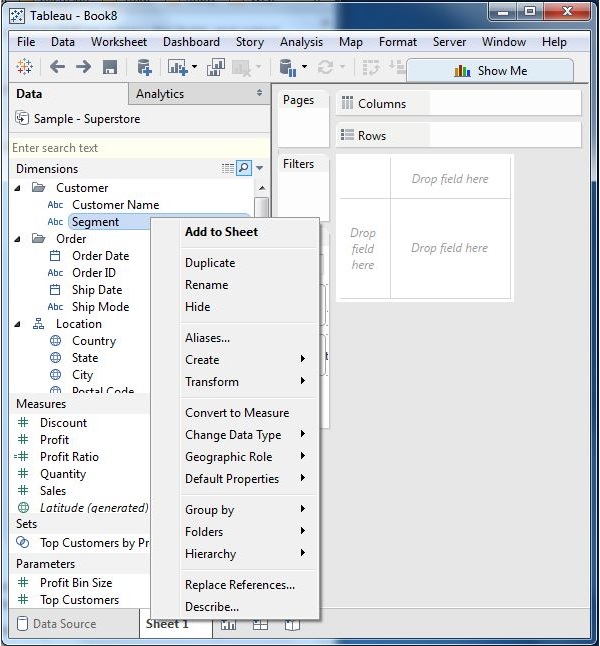
Combining Two Fields
You can combine two dimension fields to create one field. This combined field has a name which is a combination of the individual fields. The values in the dimension get combined to a single value by joining the two strings into one string separated by a comma. However, this default name can be changed by using the rename field operation. The following diagram shows the step to combine two fields.
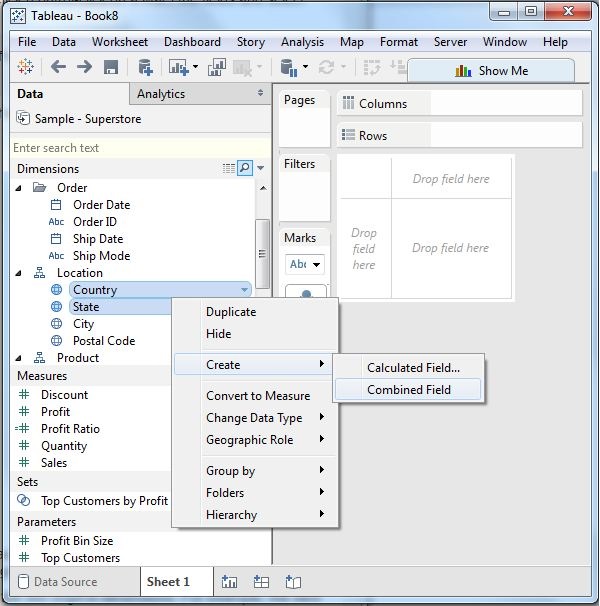
Searching Fields
You can search for names of fields by using the search box option. Writing first three or more letters of the field name brings out the result showing only the fields whose name contains these letters.

Reordering Fields
You can change the position of fields by simply dragging them up and down. In the following example, we drag the field customer name to the place between state and city. This is usually done to bring similar fields together which are frequently used for analysis.